- Follow the procedures below to cut the roll media. * If "Auto cut" is specified in RasterLink, this function will not be enabled.
The cutting position of the media differs depending on the [Feeding Before Cut] setting.
ON: The media is automatically fed out 100mm from the current position and cut is executed.
OFF: The media is cut at the current position. If you want to set the cutting position yourself,
please turn off [Feeding Before Cut].
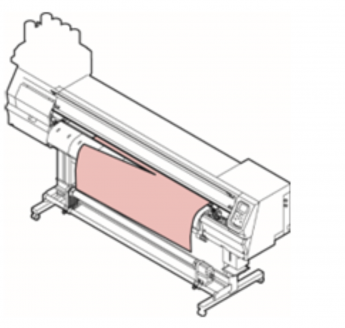
< How to set [Feeding Before Cut] >
1. Press the [FUNC1] key.
2. Select [Machine setup] and press the [ENTER] key.
3. Select [Feeding Before Cut] and press the [ENTER] key.
4. Select [ON] / [OFF] by Up & Down key and press the [ENTER] key.
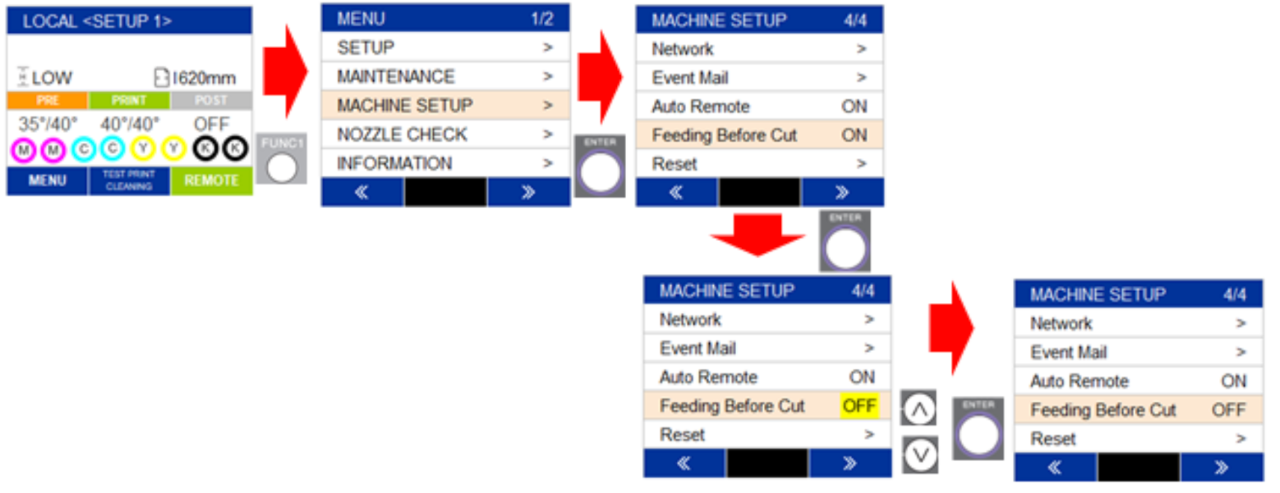
< How to cut the media: when [Feeding Before Cut] is "ON" >
1. On the LOCAL mode screen, press the [<] [>] (Left/Right) key.
2. On the Origin Setup screen, press [CUT] (FUNC2) key.
3. On the MEDIA CUT screen, press the [ENTER] key. The media is automatically fed out 100mm
from the current position and cut is executed.
*When you feed the media10mm before cut is executed, the media will automatically be fed 90mm (100mm-10mm).
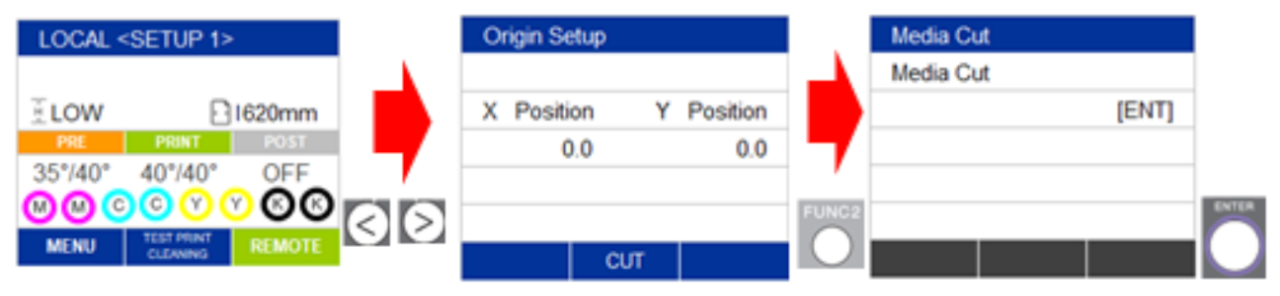
< How to cut the media: when [Feeding Before Cut] is "OFF" >
1. On the LOCAL mode screen, press the [<] [>] (Left/Right) key.
2. On the Origin Setup screen, press the Up/Down key to feed the media to desired position.
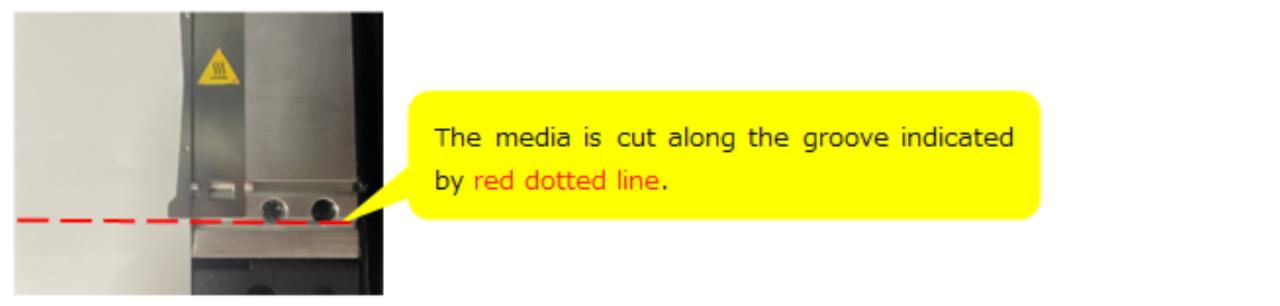
3. Press [CUT] (FUNC2) key.
4. On the MEDIA CUT screen, press the [ENTER] key.
The media does not feed and the media cut at specified position.
